For IOS device
Here please check the following point in order to make sure that you are able to install eSIM successfully in your device.
- Check your Device compatibility for eSIM: Hyperlink of compatible device
- Stable connection of WIFI. (To download eSIM on your mobile, you need stable internet connection).
Two ways of eSIM installation in your device:
- QR Code Method
- Manual Method
QR CODE METHOD:
- Go to Setting
- Select Cellular or Mobile
- Add Cellular Plan/Mobile Data Plan


- Use QR code to scan your eSIM in your device. (For scan you can use printed QR code or another device that displays the QR Code)


- Enter the 4-digit confirmation code, if asked. Skip this step if code is not provided.
- Select a label or personalized label for your eSIM.
- On the default line page, choose “Cellular data only” for your eSIM
- Your new eSIM ought to appear in your Cellular Data or Mobile Data Plans.
MANUAL METHOD:
After installation, you must make a few connection-related modifications.
- Go to Setting > Cellular/Mobile.
- Click on the eSIM plan that was just installed.
- Switch on Data Roaming for your eSIM and click Turn On This Line.
- Select CELLULAR DATA NETWORK OR MOBILE DATA NETWORK from the same page. If necessary, enter the APN (access point name) in the field on your smartphone. The eSIM installation data on your account contain the APN information.
- Go back to Setting > Cellular/Mobile
- Select your eSIM for Cellular Data/Mobile Data. To prevent charges on your other line, make sure “Allow Cellular Data Switching” is turned OFF.
- The compatible network can be chosen by going to your eSIM settings.
MANUAL METHOD:
- Go to setting.
- Select Cellular/Mobile.
- Add Cellular Plan or Mobile Data plan


- Enter Details Manually.
SM-DP+ Address
Activation Code
Confirmation Code (if required)



- Select a label or personalized label for your eSIM.
- Select your eSIM for cellular data only, under the Default Line page.
- You can see new eSIM under your Cellular Data/Mobile Data Plans.
If you have any questions, please feel free to contact us.
For Android device
Here please check the following point in order to make sure that you are able to install eSIM successfully in your device.
- Check your Device compatibility for eSIM: Hyperlink of compatible device
- Stable connection of WIFI. (To download eSIM on your mobile, you need stable internet connection).
There are two ways of eSIM installation in your device:
- QR Code Method
- Manual Method
QR Code Method:
- Go to setting
- Select Network & Internet
- Select the Add or + icon next to Mobile Network
- Select Next when required, “Don’t have a SIM card?”
- Scan QR code and add the confirmation code if asked
- Go back to your “install eSIM/Access Data” screen
- Turn on eSIM under Mobile Network
- Enable Mobile Data
- Enable Data Roaming (To avoid roaming charges, please turn off your primary line)
- Go to Network & Internet and tap on the Mobile network to set the appropriate network preferences as described in the extra information located in the bottom-right corner of the page for the chosen data package.
- Set up a APN (Access Point Name) on your device if asked.
Manual Method:
You can manually enter the eSIM details if you are having trouble scanning the QR code or are unable to do so. Please take these actions:
- Go to setting
- Select Network & Internet
- Select the add or + icon next to Mobile Network
- Click next when asked, “Don’t have a SIM Card?”
- Select enter code manually.
SM-DP+Adress as shared on your eSIM installation page. - Turn on your eSIM under Mobile Network
- Enable Mobile Data
- Enable Data Roaming (To avoid roaming charges, please turn off your primary line)
- Set up a APN (Access Point Name) on your device if asked.
If you have any questions, please feel free to contact us.
For Samsung
Here please check the following point in order to make sure that you are able to install eSIM successfully in your device.
- Check your Device compatibility for eSIM: Hyperlink of compatible device
- Stable connection of WIFI. (To download eSIM on your mobile, you need stable internet connection).
There are two ways of eSIM installation in your device:
- QR Code Method
- Manual Method
QR Code Method:
- Go to setting > Connections

- Click on SIM card manager

- Tap on Add Mobile Plan

- Choose “Scan Carrier QR Code”

- To scan the QR Code, place it within the marked lines and, if required, enter the confirmation code.

- Once the eSIM plan identified, tap on Add

- Select OK after the plan registration.

- After activation you can see your eSIM in SIM card Manager.

- Turn on eSIM under Mobile Network
- Enable Mobile Data
- Enable Data Roaming (To avoid roaming charges, please turn off your primary line)
- Set up a APN (Access Point Name) on your device if asked.
Manual Method:
You can manually enter the eSIM details if you are having trouble scanning the QR code or are unable to do so. Please take these actions:
- Go to setting > Connections

- Click on SIM card manager

- Tap on Add Mobile Plan

- Choose “Scan Carrier QR Code”

- Choose ‘Enter the code instead’

- Go to eSIM detail in Bestroam account to find the Manual Installation information

- Enter installation code (SM-DP + ADDRESS + ACTIVATION CODE) manually and tap on ‘Connect’.

- Turn on your eSIM under Mobile Network
- Enable Mobile Data
- Enable Data Roaming (To avoid roaming charges, please turn off your primary line)
- Set up a APN (Access Point Name) on your device if asked.
If you have any questions, please feel free to contact us.
For Google Pixel Device:
To install eSIM on a Pixel device, follow these steps:
- Check if your device supports eSIM: The Pixel 3, Pixel 3 XL, Pixel 3a, Pixel 3a XL, Pixel 4, Pixel 4 XL, Pixel 4a, Pixel 4a (5G), Pixel 5, and Pixel 5a all support eSIM.
Hyperlink of compatible device - Open the eSIM settings: Go to Settings > Network & Internet > Mobile Network > Advanced > Carrier > Add carrier.
- Scan the eSIM: Use your device’s camera to scan the QR code that you received.
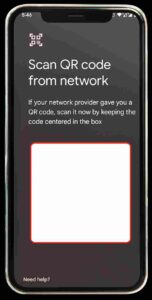
- Confirm the installation: Follow the prompts to complete the installation process. You may be asked to enter a confirmation code.
- Set up the eSIM as your default line (optional): Once the eSIM is installed, you can choose to set it as your default line by going to Settings > Network & Internet > Mobile Network and selecting the eSIM as your preferred SIM.
Note: Make sure that your device is connected to the internet when installing the eSIM. Also, keep in mind that eSIMs cannot be transferred from one device to another.



